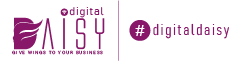Google My Business Listing is one of the simplest ways to drive more customers to your business.
If you don’t know what a Google business listing is, check out our article on What is Google My Business and how you can get one.
In that article, we went through the basics of Google My Business Listing and how to claim/create one.
In this article, we’ll talk about Google My Business optimization.
So, what is Google My Business optimization and how to do it?
It basically means to properly fill up the information related to your business in your GMB. A well-optimized listing helps Google understand what your business is about. It helps your customers find what they’re looking for.
Google looks out for listings that are distinct about what products/services they provide. Which is why Google My Business optimization is also very important to rank in Google’s local search results.
Step 1 – Name, Address & Phone Number (NAP)
The first step is to make sure that your business’s name, address and phone number appear the same all around the web. Free Download PC Games
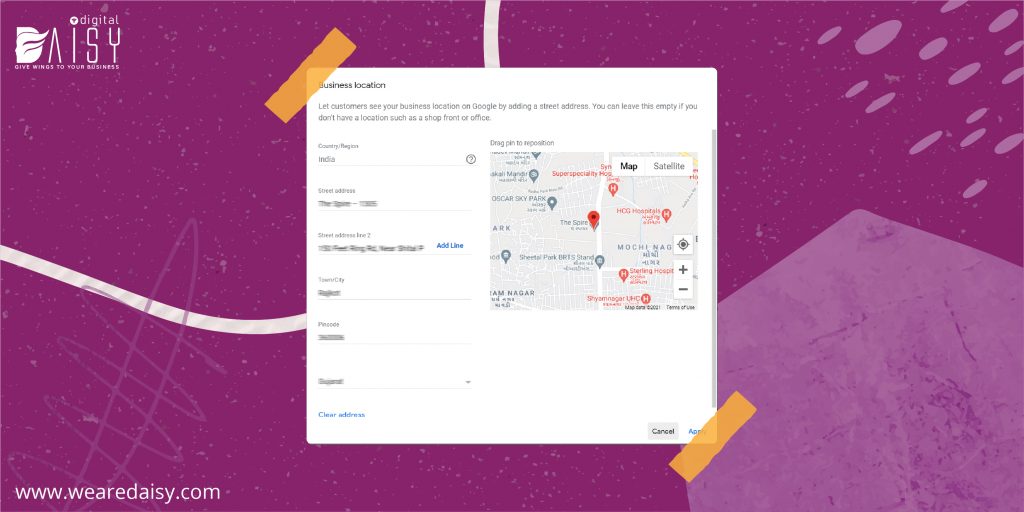
Step 2 – Categories
Your business’s primary category plays a massive role in ranking on Google Maps. Secondary categories also have their importance.
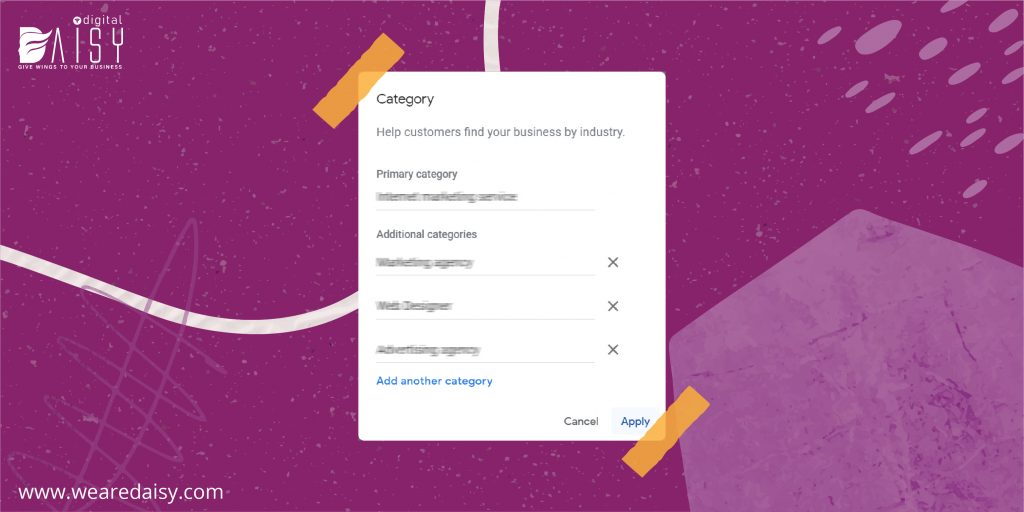
Step 3 – Business Hours
One of the most important aspects of Google My Business optimization is keeping your business hours up-to-date.
GMB – due to Covid-19 – has now made changes in the ability to add business hours based on services and/or areas of the business.
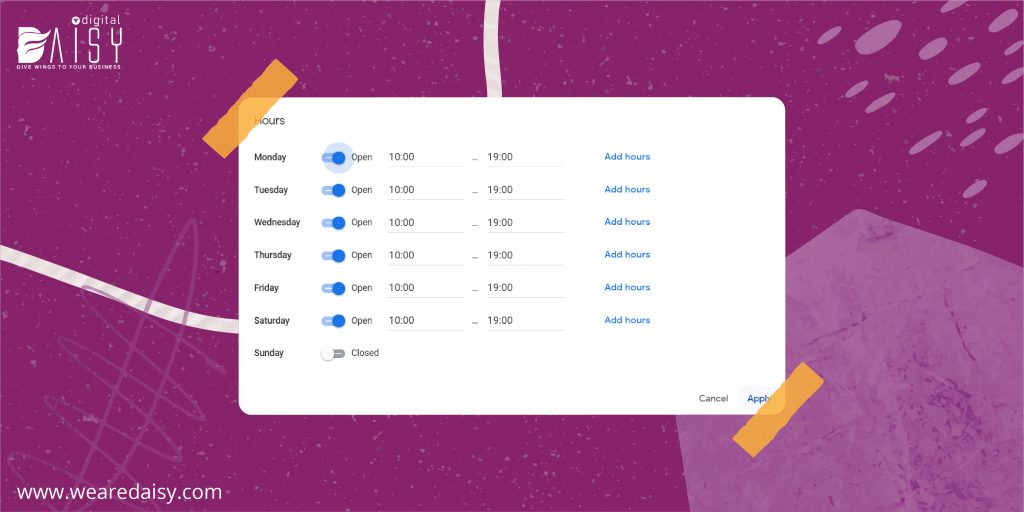
So, your business hours and additional hours will be dependent on your business’s primary category and service area.
Also, take a note that you keep your business’s Special Hours up-to-date.
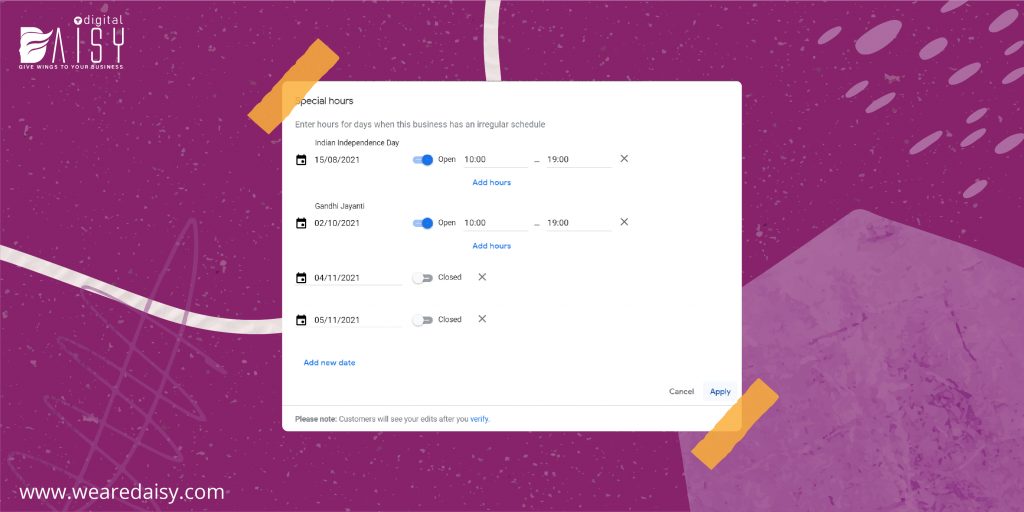
You don’t want your customers getting frustrated when they show up at your business location and find it closed.
Step 4 – Website URL
The link of your website that you provide in your GMB plays a huge role in your GMB’s rank in local search results.
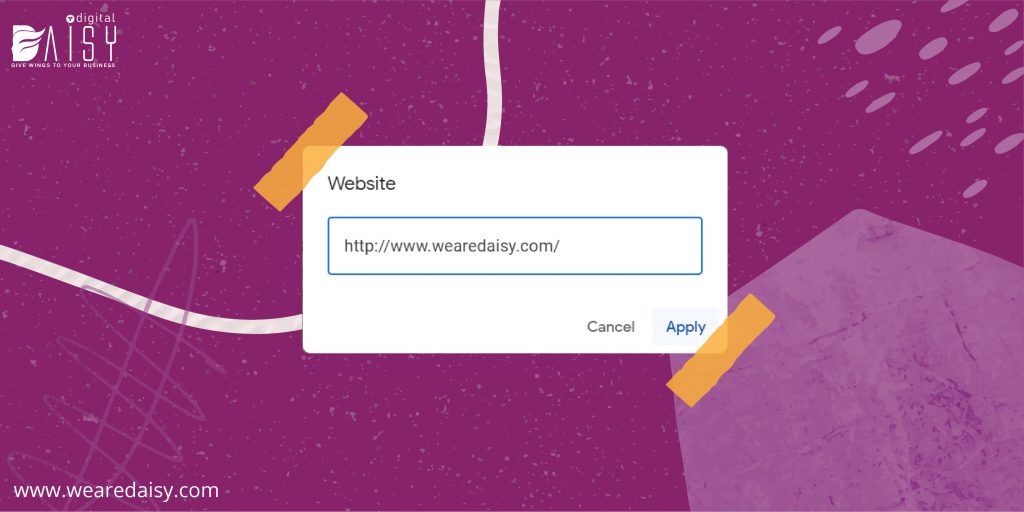
Step 5 – Service Area
People often misunderstand the Service Area section in Google My Business optimization.
This section is useful if you provide services at your customers’ locations, i.e., a plumber.
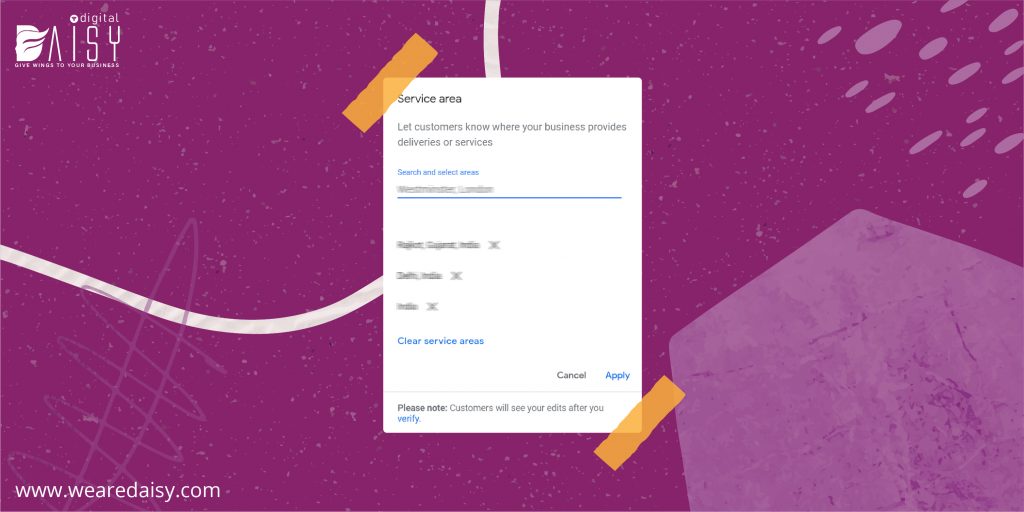
You can enter both your business location and service areas if you provide services at your physical location as well as customers’ locations.
Keep in mind that no matter how big of a service area you specify, Google is not likely to show your business beyond 20 miles from your location.
Also, make sure you mention only cities, zip codes or regions where you actually provide services.
Step 6 – Business Description
The Business Description is the only large text area where you can talk about your business. Writing a good description is an extremely important factor in Google My Business optimization.
You can write a description for up to 750 characters. Although, the first 244 characters are what your customer will see unless they click on ‘More.’ So, try and highlight what you want your customers to know about you in this area.
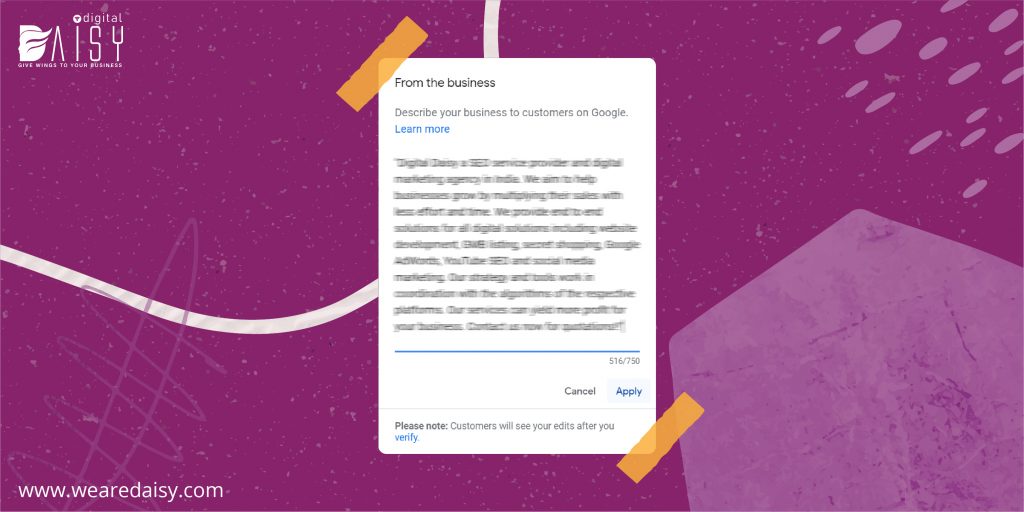
When writing the description, think of someone who wouldn’t know anything about your products, services or business. Give them a brief about you.
You should avoid overselling your business and being too-promotional here. Stick to the basics and avoid practices like all caps and other attention-grabbing gimmicks.
Another thing that I would like to add is to update your Business Description on a seasonal basis. It’s a must if your business adapts according to the seasons.
A garment shop for example. The types of garments that you sell in your store changes every season. Updating your description according to seasons will be beneficial.
Step 7 – Products, Services and Menus
This feature, in my opinion, is very underused. Mentioning your products and/or services in your GMB adds a lot to the Google My Business optimization.
Keep in mind though, that adding products, services or menu in a GMB listing is only available to limited categories of businesses, like restaurants. So, if you can’t see the option to add those in your listing, that’s probably the reason.
Service businesses like marketing agencies, dentists and doctors should be able to add services in their listing.
Let’s talk more about this feature.
Products
Adding product(s) in your GMB is very simple and is extremely helpful in Google My Business optimization.
Follow these simple steps to add products in your listing:
- Attach a high-quality photo of your product.
- Assign your product a relevant category.
- Specify the price of your product.
- Add a product description. You can write up to 1000 characters, so be distinct.
- Choose an appropriate button option.
From personal experience, adding products to a GMB listing shows promising growth in the revenue.
Services
To add services in your GMB listing, go to the Info tab on the left-side menu in your GMB dashboard and scroll down a little.
Here you can select your primary and secondary categories under which you want to add this service. You can also add categories from here.
Add the service that shows up based on what your business offers, you can also add custom services if the ones you’re looking for don’t show up there.
Here too, you can add a description of up to 1000 characters. So, make sure that you make the most out of those 1000 characters in describing your service and using relevant keywords.
Step 8 – Business Attributes
Business Attributes is another GMB feature that can confuse businesses. But when used properly, it plays its part in Google My Business optimization.
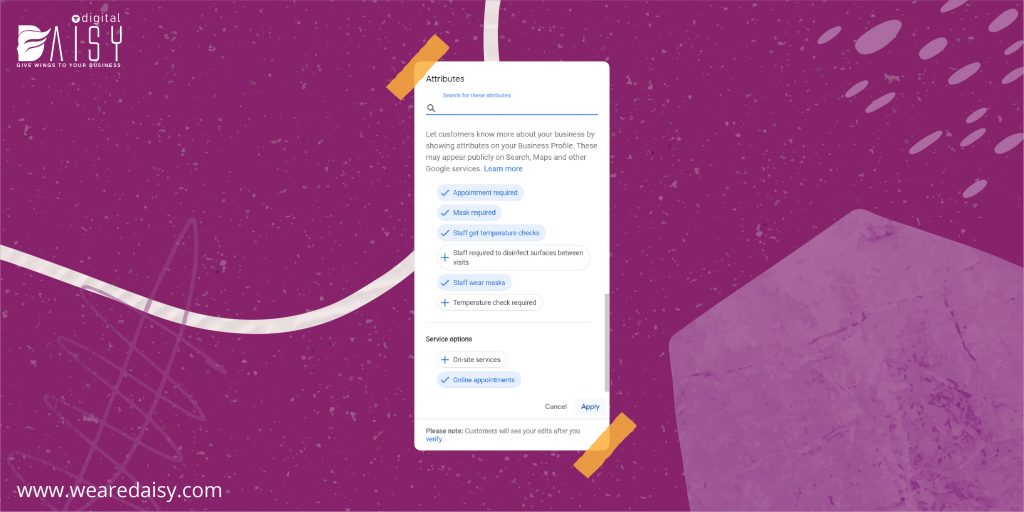
These attributes are either business-defined or user-defined.
Business-defined attributes give your customers more information on what they can expect from you. For example, ‘wheelchair accessible’ or ‘dine-in.’
You can add Business Attributes from the Info tab in your GMB dashboard. If you want to add attributes in bulk, you’ll also find an option to upload a bulk spreadsheet too.
The user-defined attributes are crowd-sourced from people that, according to Google, might have valuable information on the business. They’re generally people who have visited the business location in real life.
These – user-defined – attributes are subjective and you cannot control them
Step 9 – Adding Photos
Google has revealed that businesses with photos get:
- Over 40% more direction requests than listings that don’t have photos.
- Over 30% more visits to their websites compared to listings that don’t have photos.
Which is why adding descriptive photos about your business is critically important in Google My Business optimization.
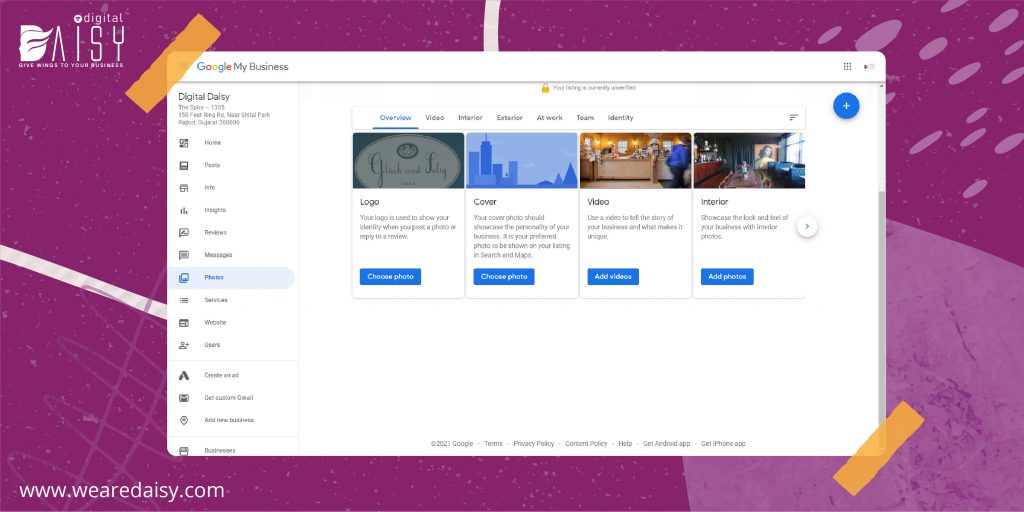
Photos will give your customers a pre-initial impression about your business, location and what to expect from you. Even personally, I find listings with photos more helpful when I’m travelling and looking for something like a hotel or restaurant.
Uploading your business’s photo regularly is important because those photos will show up before the user-uploaded images.
Additionally, as we know how fond Google is of user-generated content, you can encourage your customers to upload their photos too, as an additional marketing tactic.
If you’re confused about what kind of photos you should upload, here are some tips for you:
- Photos of your team at work.
- Interior + exterior of your business location.
- Photos of your products.
Here are some things that you should keep in mind when uploading photos in GMB:
- Keep your photos in either JPEG or PNG format.
- Make sure photos aren’t larger than 10 megabytes and have minimum res of 720 by 720p.
- Photo of your logo must be square.
- Your cover photo should be an image that represents your business the best.
- Never use stock photos, they get flagged and removed by Google.
Step 10 – Posts
You can create and manage a GMB post from either your GMB dashboard or your GMB app. Posts, when utilized properly, can add a lot to the Google My Business optimization.
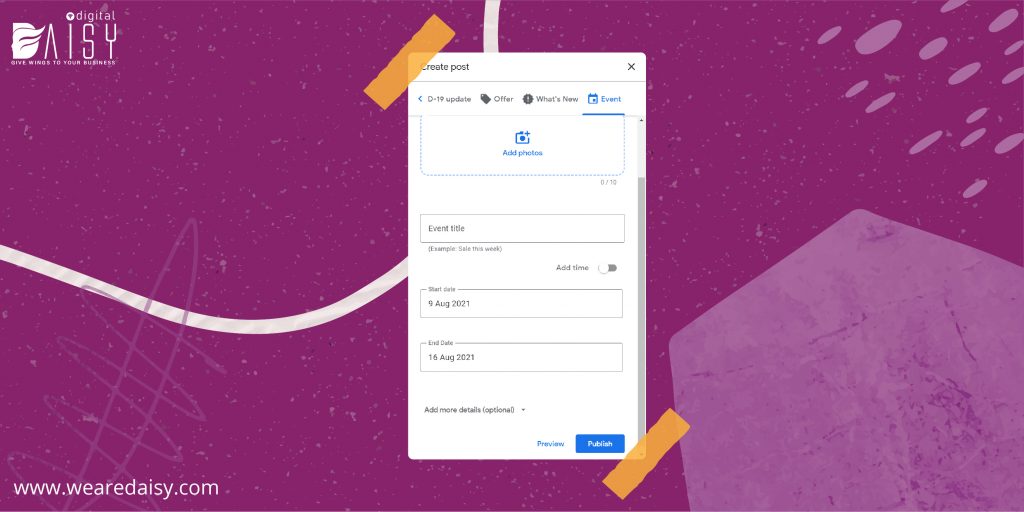
Talking about GMB posts, there are a few types of them. Let’s talk about ‘What’s New’ first.
• What’s New
These posts are generally just general information. Earlier, they used to expire after a week of posting. But, it’s not the case anymore. The ‘What’s New’ posts now stay on your listing indefinitely. However, they will disappear underground with the new posts piling up on them.
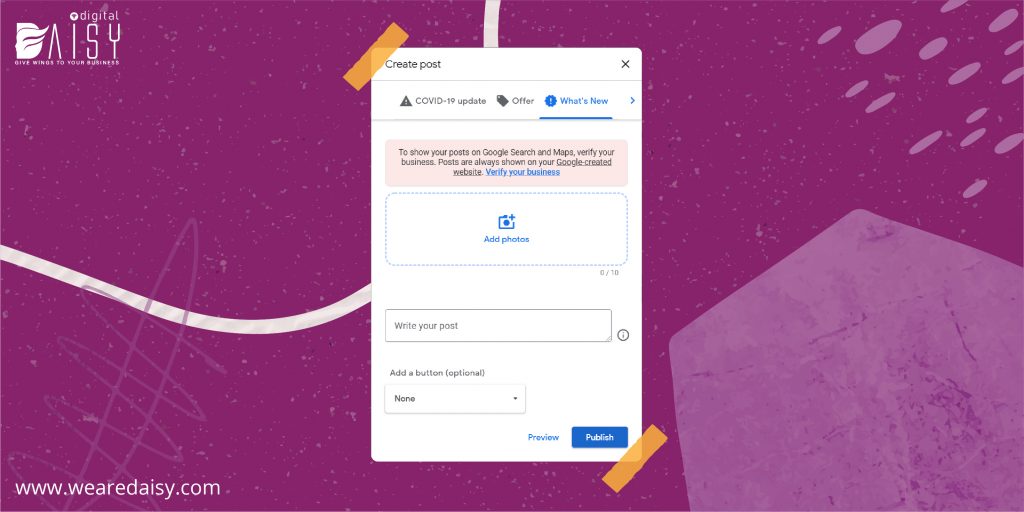
‘What’s New’ posts are one of the most useful of the lot. In these, you can write up to 1500 characters, choose from tons of CTA buttons, and you can view them in desktop, mobile and the Google Maps app.
So, to share something informational about my business, I’d definitely go with ‘What’s New’ post.
• Event
With ‘Event’ posts, you can give a specific start and end time to the posts. Here too, you get options to add photos and a caption of up to 1500 characters.
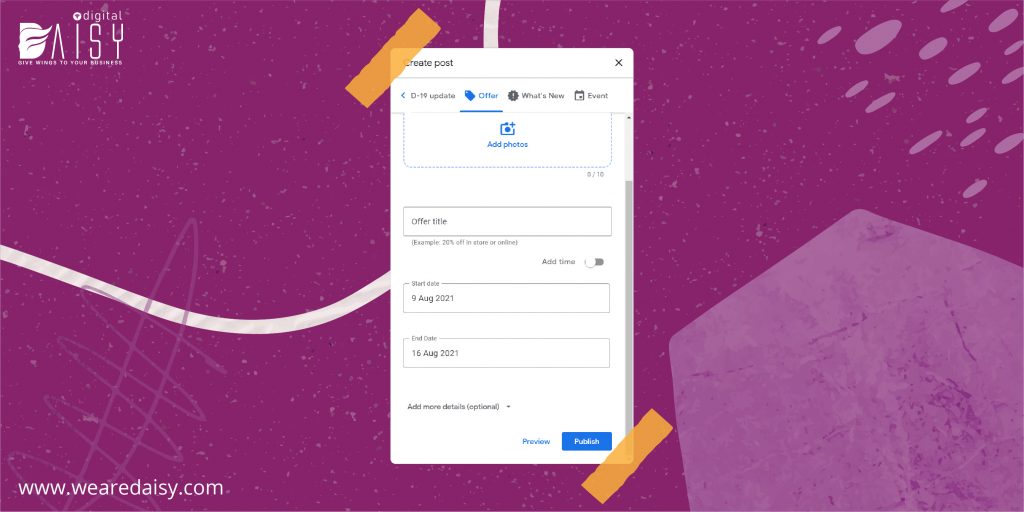
Your customers will be able to see a thumbnail preview of ‘Event’ and ‘Offer’ posts in the knowledge panel itself. That will make it easier for them to grab a quick snapshot of that post.
• Offer
Speaking about ‘Offer’, this type of post can be very helpful for you if you’re running an offer or sale at your shop. Here you can also add coupon codes and discount codes.
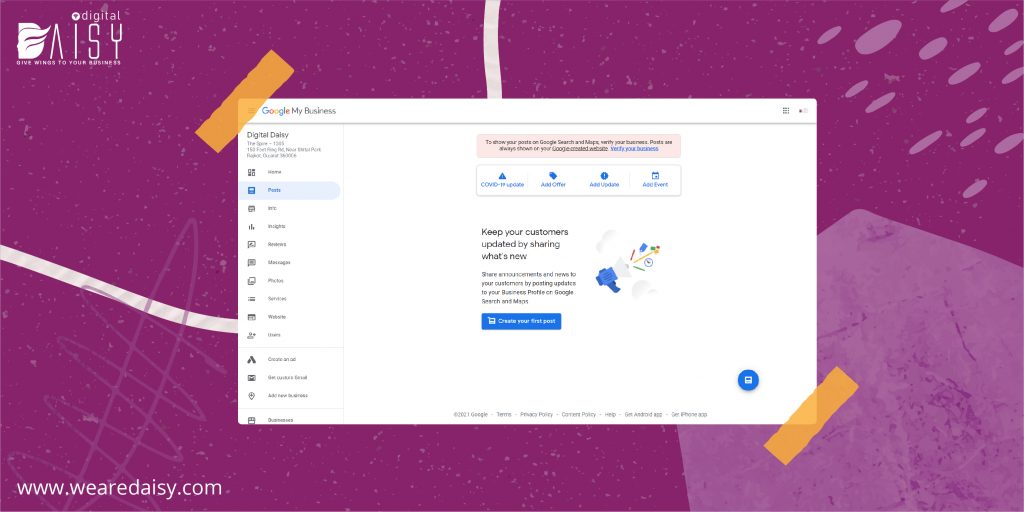
Here too, you can mention a specific start and end time of the posts.
Your customers will see an ‘offer tag’ on your Offer posts, which will tell them that there’s an offer going on at your business. Again, you can see these in desktop, mobile as well as the Google Maps app.
• Products
Then there are ‘Product’ posts. These are pretty self-explanatory. They’re very much like adding a product in your GMB listing, but as a post.
Step 11 – Questions & Answers
The feature of GMB Q&A came into the picture a few years back. A lot of businesses don’t utilize this feature for their Google My Business optimization. It can prove to be a deciding factor for a customer to whether to visit your location or not.
Lots of businesses still don’t realize that they can add their own questions in their GMB without getting penalized. Along with that, you can also thumbs-up and thumbs-down your own questions.
The question that has the most thumbs-up will show in your knowledge panel.
If there are any questions about your business that you get asked a lot, over phone or on your website, be sure to put them on your GMB Q&A. I’d say adding three to five questions from your website’s FAQ page would be a good idea.
You should also update these Q&A seasonally if you run a seasonal business. So, post your updates, give that question a thumbs-up and ask your friends and peers to give it a thumbs-up as well.
Wrapping It Up
Following the above-mentioned steps will provide you with one of the best Google My Business optimization strategies.
We are Digital Daisy and we specialize in local SEO services in India.
If you want an advanced guide on how to further optimize your GMB listing, be sure to join our Facebook group. We regularly give away pro-tips for Google My Business optimization and digital marketing.
Jaykishan Motwani
Mehul is a content writer with the heart of a nomad. He is currently working with Digital Daisy and he is passionate about Quantum Physics, Tarantino’s dialogues, and Delhi’s street food. His weekends are well spent with his Golden Retriever recharging him with cuddles and walks.

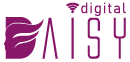
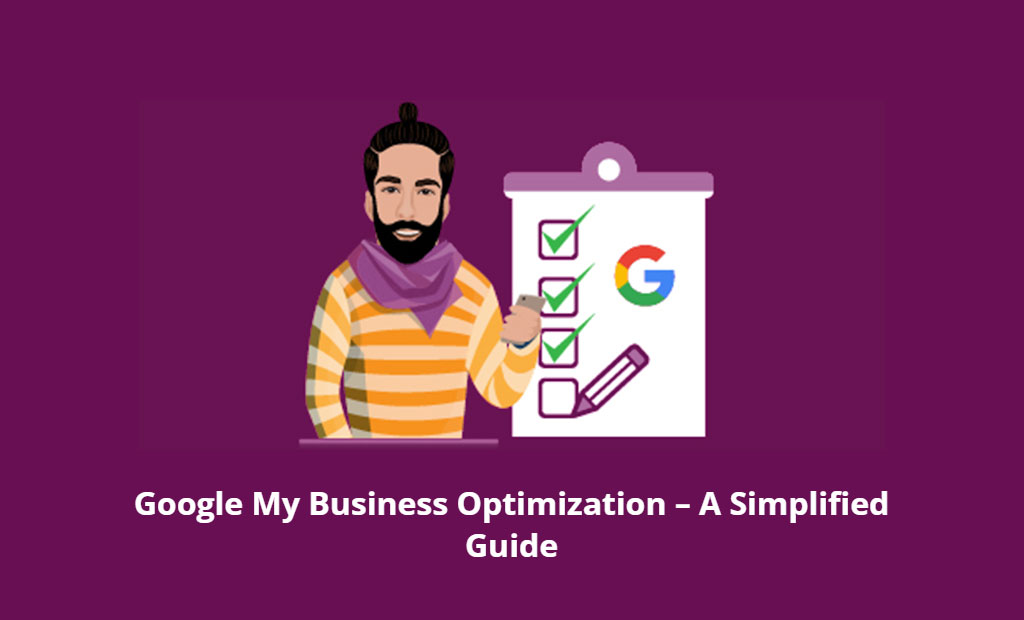

 Yes I'm In...
Yes I'm In...